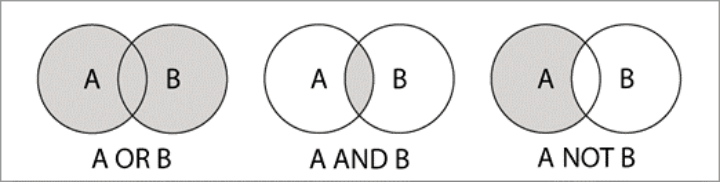Are you looking for scientific literature?
Katalog plus offers you different holdings for your search:
- Books & more: contains all books, journals, e-books and e-journals, and items that the University Library and the decentralized libraries of the University of Stuttgart have acquired or licensed.
Articles & more: contains listings of several million articles from journals, books, newspapers et al. – both print and online versions. The search is carried out via the „EDS-Index“ of the EBSCO company.
Interlibrary loan: here you can request items and individual articles that are not in the holdings of the University Library from other German libraries to the University Library. Detailed information on interlibrary loan can be found here. - The search is carried out simultaneously in the three item areas. You select via the tabs which data set you want to see.
- The number of hits can be limited via various filters / facets and thus focused on the essential hits in several stages.
- The offer is rounded off by a variety of export options for the bibliographic data and the possibility of keeping several lists and saving them permanently after logging in with the University Library user code.
For an intensive subject-related search, we recommend the additional search in special subject databases via the Database Info System DBIS.
Detailed help pages for Katalog plus are available below.
Katalog plus consists of two separate areas: "Books & more" and "Articles & more".
- In "Books & more", all books, journals, e-books, e-journals and other items of the University of Stuttgart Library and of more than 116 decentralized libraries of the University of Stuttgart are listed. In addition, the data of e-books from the national licenses as well as license-free electronic resources are being included.
In this area you will find hardly any article data, but complete information on journal titles.
The area is linked to the circulation system, so that the availability can be queried and the loan status can be displayed directly in the catalog. - In "Articles & more" you can find articles that have been licensed by the University Library or the decentralized libraries of the University of Stuttgart in electronic form, have been acquired as print item, or are freely available online. The hits in "Articles & more" come from a so-called „global index“.
The EDS-Index of the EBSCO company contains listings of several hundred million articles from journals, newspapers, books, and the like (including listings from most national licenses), as well as all databases licensed under EBSCOhost. In the Simple/Free Text Search, many sources are searched down to the full text level.
The hits are sorted by relevance, but can also be re-sorted by date.
However, not all articles available in the University Library and the decentralized libraries of the University of Stuttgart can be searched via "Articles & more". Therefore, an additional search in subject-specific and interdisciplinary databases via the Database Info System DBIS is recommended.
Why the separation?
In the EDS Index, EBSCO has combined numerous, very different data sources, thus enabling a large set of search results. This is only possible by using the lowest common denominator of the data, so-to-speak, as basis for a content scheme. The local index, however, holds the data in a very finely itemized category scheme which could not be harmonized with the coarser scheme of the EDS Index without considerable losses. For this reason, both areas are not merged, but exist side by side. In order to ensure a higher search comfort nevertheless, search queries are carried out in both areas in parallel.
Log in to
- request items from the closed stacks or to the other University Library location,
- place a hold on checked out items,
- read and search licensed electronic items,
- and to be able to use further features of Katalog plus.
You can log in via a link at the top right in Katalog plus using your University Library user code. You will thereby be recognized by the system as an authorized user of the University Library.
In the "Articles & more" area, Katalog plus allows the search for articles. After logging in, you can in many cases access the electronic document licensed by the University in full text directly from your catalog query. For licensing reasons, many documents and often even the corresponding meta data are only available to members of the University.
Another advantage of the personal login in Katalog plus is the possibility to save search results and lists for later use.
- Regardless of which of the two areas, "Books & more" or "Articles & more", you search, Katalog plus always carries out a parallel search in both areas during a „Simple Search“.
- Via the tabs, you can see the number of hits in each area and can switch between areas at will.
- The filters set via the „Narrow search“ feature cannot be transferred to the other area as the indexes differ too much structurally.
Katalog plus offers two entries for the search in both areas, "Books & more" and "Articles & more":
- a „Simple Search“ as a standard entry with a „one field search“ (comparable to Internet search engines). Most data fields are searched. On the one hand, this allows a search on a broad data basis, on the other hand, it can quickly lead to large and inaccurate sets of hits. The more terms you put in, the smaller the set of hits will be because all of your search terms must be contained in the searched data.
- an „Advanced Search“ for specific search entries (e.g. author) or for the search with location-specific search criteria (e.g. call number = location information of a book)
After each search, the additional features common for search engines are available for subsequently limiting the search result (often named „drilldowns“ or „facets“). Using them, the search result can, for example, quickly be limited by year and/or person.
Both areas of Katalog plus have almost identical search forms. There are only some variations due to the different data basis of the evaluated data:
- in the "Books & more" area, for example, the subject headings are standardized in German,
- whereas the subject headings in the "Articles & more" area are predominantly in English due to the data origin.
Therefore, please also include German terms in your search.
Help texts for the individual input fields are automatically displayed in the right-hand area as soon as you place the cursor in the corresponding field.
Due to the large structural differences of the data in the various data sources, both the subject headings and the names of persons are not standardized in the "Articles & more" area. This concerns, for example
- forms of names with or without abbreviated first names,
- spellings with or without dissolved umlauts etc.
For an efficient search, you should therefore also include different spellings as well as synonyms. If necessary, also use subject headings in a different language.
Truncation
With the help of the so-called truncation you can increase your set of hits.
- the truncation characters * and ? replace letters or sequences of letters.
- the truncation character ? replaces exactly one letter (e.g. Tos?ana).
- the truncation character * replaces any number of characters, e.g. „histor*“ returns hits for „historisch“, „historisierend”, „history, or „historical“.
Search terms can be truncated in all fields at the end or in the middle. Truncation at the beginning is not possible.
Truncation can be helpful in following cases:
- when searching for persons: In the "Articles & more" area, first names of authors, for example, are not treated consistently. As the first given name is abbreviated in some of the evaluated data sources, but not in others, it is recommended to search the first given name truncated after the first letter in general (e.g. Smith, H*).
- for the simultaneous search for both female and male forms as well singular and plural forms (e.g. bacteri* searches for bacterium, bacteria or, e.g. in German, Astronaut* searches for Astronaut, Astronautin, Astronauten, Astronautinnen)
- for topics whose core terms have central roots, e.g. biolog* for Biologie, biologisch, biology, or biological.
Index Feature
The „Advanced Search“ in the "Books & more" area has an index feature in the search fields
- Persons
- Subject Headings
- Corporate Name.
This will display all entries that begin with the letter sequence of the entered search term. With the help of the index of persons, for example, persons of the same name can be distinguished by their dates of birth and death. If the exact spelling of the names of persons or corporations, or the standardized subject headings is not known, the search in the index can help. For technical reasons, the index feature is unfortunately not available for "Articles & more".
Phrase Search
A phrase search allows the search for an exact sequence of letters, e.g. „Naher Osten“.
A phrase search is possible in all fields of the Simple and Advanced Search. In a phrase search, two or more search terms are entered into the search field using quotation marks. The search will only return hits then in which the search term occurs in that exact word order, e.g. in the title. You can also combine a phrase with another search term, e.g.: Poe „Black Cat“. However, truncation is not possible within a phrase.
In the "Books & more" area, using the field „Exact Title“ in the Advanced Search carries out a phrase search in the title. It is not necessary to use quotation marks in this field. Use this field, for example, to search specifically for journals whose titles you know, which cover a wide range of topics, though, e.g. „Pädagogik“ or „Science“.
The data in the "Books & more" area is updated daily. Unfortunately, no general statement can be made for the "Articles & more" area because the update frequency depends on the respective data source.
In the hit list in the "Books & more" area, you initially get short title information as well as information on location, call number, and loan status of the desired item. The hit list is sorted in descending order by publication year by default, but can be re-sorted in ascending order or by title.
Click on a desired title in order to get further detailed information via the individual title display.
The hit list can be modified via „Narrow search“ by selecting so-called drilldowns or facets. In both areas, different limiting options are available.
In the "Articles & more" area, the list is sorted by relevance of the hits by default and can optionally be re-sorted chronologically (in descending or ascending order) by publication year.
If you have not logged in to Katalog plus, you will see the note „Additional information for authorized users only (click here to log in)“ instead of a short title information for some titles in the hit list for licensing reasons. Log in via the link provided to have the short as well as the full titles, where applicable, displayed (as a member of the University of Stuttgart).
If you click on a title in the hit list from the short title display, you will be taken to the individual title display. It is divided into three sections:
- Holdings Info
Under "Holdings Info" (opened by default in the individual title display) you get information on the possessing library as well as on the call number with the display of the current lending availability for physical library holdings. Via the link to the circulation system, you can request items from the closed stacks or to the other University Library location, or you can place holds on checked out items.
If the desired title is available online, you will usually find the direct link to the full text here, or at least necessary information for access or information on license restrictions, etc. - Title information
Here you get the bibliographic information for the selected item with details on titles, persons and corporate bodies involved, superordinate works, publication year, etc. - Content details
Here you find information on the content of the title, e.g. subject headings, summaries, links to tables of contents, etc.
The extent of the information on the content differs between the "Books & more" and "Articles & more" areas.
The feature „Narrow Search“ (often referred to as drilldowns or facets) allows the subsequent restriction of a search result. In case of a large number of hits, you can limit the result, for example, to certain item types, years of publication, languages, persons, subject headings or – in the "Books & more" area – to the holdings of libraries within the library system of the University of Stuttgart.
The facets in the "Articles & more" area are: Data Source, Publication Types, Journals, Subjects, Subjects (Geographic) and Publisher
You can also select several criteria one after another which allows you to reduce the number of hits more and more. The individual criteria are then displayed as active filters and can be removed again by clicking on the „X“, if necessary.
Please note a technical difference in the restriction of the result:
- In the "Books & more" area, you will see the list of restriction options based on all titles found. In fields with a gray background, you can see the number of titles that each selected restriction will provide you with. Initially, the list is sorted by the number of titles, or, if the number is the same, alphabetically by restriction options. However, a very long list will be cropped after a maximum of 100 entries.
- In the "Articles & more" area, only the restriction options for the first 100 titles will be evaluated and displayed!
In the hit list, the media types of the titles are represented by media icons. If you move the mouse pointer over a symbol in the hit list, a short text information is displayed.
You can tell from the colors of the holdings info bar how many copies are available for a title in the University Library.
- green: at least one borrowable copy available
- red: all copies in the holdings are checked out
- gray: there are non-borrowable copies (reference collection)
The exact number of copies with the respective status is displayed if you move the mouse pointer over the bar.
For books that are only available in an institute library, no holdings info bar is displayed – the same applies to electronic resources or the catalog listing for journals and multi-volume works.
In both the short and the individual title display, you have the option of marking titles via a list and saving the unique URL of an individual title. You can also print out individual titles from your workplace at home.
- Marking a title:
By clicking on the star displayed below a short title, you save the title in your list to use it for any purpose later. If you have logged in, the list remains saved also for a longer period of time. If you wish to delete the title from the list, click on the star once more. - Bookmarking with permalink:
In the "Books & more" area, you can save the unique URL (permalink) of a title in Katalog plus via the bookmark icon by right-clicking. Using the context menu of the right mouse button, you can, for example, add the title to your bookmarks in the web browser or paste it into another application (text processing, email, etc.) via the clipboard of your operating system. - Printing:
Via the printer symbol, the title with information on content and availability is displayed graphically in a form optimized for printing.
Tips and Tricks for Recurring and Frequent Searches
Use the „Search History“ feature to view the last 50 searches you have performed. Newly added entries replace older ones as soon as the maximum of 50 has been reached.
Note: if you have not logged in, the list will expire when your session ends.
In order to add a search query to the list of saved searches, you must be logged in. In the menu item „Search History“, click on „Save“ for the corresponding search query and then log in with your user code and password. You can save a maximum of 50 searches you have performed in the list of saved searches. As opposed to the menu item „Search History“, the entry is not made automatically here, but specifically by you. You also determine what to delete from the list. This gives you the option to save your 50 most important or most frequent search queries and run them again at any time.
You can select titles from a hit list via the star on the right of the title and add them to a list. This can be found below the "Books & more" and "Articles & more" tabs.
If you have logged in, the list will be retained from one session to the next. On calling up the list, several sections with the following features are available:
Send selection by e-mail:
After selecting an export format, you can have the desired titles sent to your email address.
Export selection to file:
You can save previously marked titles in different formats for further use in reference management or word processing systems.
Print selection:
This feature allows you to print your list. In addition to the title, the print feature also lists content information as well as the availability. This is helpful, for example, if you want to use or borrow titles from the reading room or open shelves areas or the open stacks.
Delete selection from list:
Mark individual titles in your selection that you want to delete and delete the marked titles via the trash symbol.
Expert Search
In the "Books & more" area, an expert search is also available via the search field of the Simple Search. Thus, it is possible to phrase a very precise search query with the help of field descriptions.
Without entering field descriptions, a simple free text search is performed in the fields Persons, Corporate Name, Title Keywords, Subject Headings, Publisher, and Year of Publication.
Following field descriptions can be searched via the expert search:
|
Code |
Meaning |
Example |
|
id: |
ppn - PICA production number (*) |
id: 50069060X |
|
ti: |
Title (Words) |
ti:(The science of cooking) |
|
ta: |
exact title; it is important here that the search term is put in „“ |
ta:„Nature“ |
|
au: |
Person names (in the form: Last Name Comma First Name) |
au:(Feynman, Richard) |
|
co: |
Corporate name (words) |
co:(University of New York) |
|
pp: |
Place of publication (words) |
pp:Berlin |
|
pu: |
Publisher (words) |
pu:(Springer) |
|
py: |
Year of publication (*) |
py:[1992 TO 1995] |
|
rn: |
All volumes to a work (*) |
rn: 329386018 |
|
sb: |
ISBN (International Standard Book Number) |
sb: 978-3-7995-5577-7 |
|
ss: |
ISSN (International Standard Serial Number) |
ss: 0028-3150 |
|
ct: |
Subject headings (words) |
ct:(Berlin Wall) |
|
cc: |
RVK-Notation - |
cc:(ap 14800) |
|
zj: |
Library identifier (*) |
zj:93 |
|
tz: |
Titel-Abrufzeichen (*) |
tz:aust |
(*) = These aspects can only be searched in the expert mode; for the others there are input fields.
Search terms consisting of several words must be bracketed because otherwise the second and following word will be searched in the free text field.
|
Example |
Explanation |
|
ti:physical chemistry |
Search for „physical“ in the title field and „chemistry“ in the free text |
|
ti:(physical chemistry) |
Search for the individual words in the title fields, regardless of the order |
|
ti:„physical chemistry“ |
Search for the individual words in the title fields in exactly this order |
Katalog plus uses certain reserved special chracters for the search syntax. However, if these special characters are to be part of the search term, they must be treated separately and provided with a so-called escape sequence. Only then they can be used in the expert search. In Katalog plus, the escape sequence is a backslash: \ .
This is simply put in front of the corresponding special character.
An escape sequence must be used for following characters:
+ - & | ! ( ) { } [ ] ^ " ˜ * ? : \
In Katalog plus, you need this, for example, when searching for a call number in the expert search. So for the shelfmark 6L 6729-1, the hyphen would need to be escaped. Spaces can simply be omitted. Therefore the correct search would be: si:6L6729\-1
Truncation of search terms is also possible in the expert search. A search term can be truncated with the character * at the end. Truncation at the beginning is not possible.
Example: au:(feyn*)
Truncation in the middle of the word with * is also possible. The asterisk stands for any number of characters. This form can often be helpful with different spellings or languages. However, it often returns an unexpected large number of hits.
Example: the search for Toskana or Toscana: ti:(tos*ana)
If you only want to truncate exactly one character, the search with the question mark ? usually leads to a more precise result than a truncation in the middle of the word.
Example: ti:(tos?ana)
au:(ma?er AND r*) AND ti:automotive
Another special feature of the expert search is the possibility of using Boolean operators. With these operators, you can make logical connections between two or several search terms. This way, you can, for example, narrow or broaden your search query. The operators AND, OR, and NOT are available. Note the capitalization!
Several entered search terms are automatically connected with AND. The operator AND must be used, however, if terms are truncated or if a field description is used.
AND
A AND B means that both the search term A and the search B must be contained in each searched title. This means that you limit the number of hits. The more terms you connect with AND, the smaller the hit set will be.
Examples:
ti:(neckar AND stuttgart)
py:2015 AND ti:neckar
OR
A OR B means that either the search term A or the search term B or both search terms must be contained in each searched title. The more terms you connect with OR, the larger the number of hits will be. A search with OR is useful when searching with synonyms or a search term in different languages.
Example: ti:(lexikon OR lexicon)
NOT
A NOT B means that the search term A must be contained in each searched title, but not the search term B. With this operator you limit your number of hits.
Example: ti:(astro* NOT astrolo*)
This query, for example, returns hits for Astronomy, astronomy, and Astrophysik, but not Astrologie or Astrology.
Similar to the Boolean operators, you can use the range operator TO to restrict your search to alphanumeric ranges. The operator is probably most frequently used in connection with narrowing the search down to a specific year range for publication years.
Please use the square brackets [ ] for a range search. You can also truncate in connection with TO.
|
Example |
Explanation |
|
ti:stuttgart AND py:[199* TO 2011] |
finds all literature published between 1990 and 2011 |
|
ti:stuttgart AND py:[1980 TO 1989] |
finds all literature published between 1980 and 1980 (start and end year included) |
|
ti:stuttgart AND py:[* TO 1945] |
finds all literature published in 1945 or earlier |
For some titles, so-called call signs were assigned when cataloging the title data, so that certain titles can be searched according to purely formal aspects. These call signs can be used in the expert search with the search aspect „tz“.
The Most Important Call Signs:
Type of Publication and Content
|
Call Sign |
Meaning |
|
hs |
Thesis |
|
kart |
Map |
|
gkko |
Congress publication |
|
lo |
Loose-leaf edition |
|
sodr |
Special print |
|
aust |
Exhibition catalog |
|
vide |
Video document (film or video) |
|
fe |
Festschrift |
Data Carrier
|
Call Sign |
Meaning |
|
vika |
Videotape |
|
ckop |
Microfiche |
|
lkop |
Microfilm |
|
disk |
Disk |
|
crom |
CD-ROM |
|
dvdr |
DVD-ROM |
|
cofz |
Online resource (electronic resource for remote access) |
|
druck |
Print item |
|
sott |
Other sound carrier |
|
medi |
Media combination |
|
dvdv |
DVD (Digital Versatile Disc)-Video |
Further Call Signs
|
Call Sign |
Meaning |
|
mb |
Multi-volume work |
|
mw |
Multi-volume work that has been published within another parent work series |
|
se |
Series |
|
zd |
Indicator for German Union Catalogue of Serials (usually indicator for journals) |
|
zt |
Newspaper |