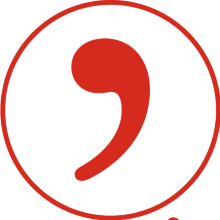Reference Management with Citavi
Citavi 7 has been available since the end of 2024. We've summarized the most important changes for you:
The new AI Assistant
- includes the Semantic Scholar search function with which you can search in selected databases
- can summarize the most important results of a text using AI technology
- can automatically generate knowledge elements from text passages
New export functions
- of references with attachments
- Renaming of all PDFs with your own user-defined templates
- Bundling of attachments in a ZIP file
- Excel export and import for processing and updating large amounts of data
User interface
- New design
Further information::
YouTube video on the new features: https://www.youtube.com/watch?v=we-6cieLDy0
The University of Stuttgart has acquired a campus license for the reference management system Citavi. Citavi is a Windows-based software for reference management and knowledge organization. Students and members of the university can use the full version free of charge.
Citavi 7 is the current version.
1. Download und Installation
Download and install the free version Citavi .
2. Citavi Account
In order to use the campus licensed full version, create a Citavi account (choose your language via the icon in the upper right-hand corner) with your University of Stuttgart email address. Please note: An authentication with a freemail address is not possible.
If the Citavi web start window opens:
Select "Citavi account" from the menu at the top right, click on "More accounts" in the next window, then select the "My university" button. Then log in via the University of Stuttgart with your university ID. The Shibboleth access will be added to the account and the Citavi license will be activated.
The University of Stuttgart provides the full version of Citavi to all students, lecturers, and employees by way of a campus license.
You receive personalized licenses for Citavi that are registered in the name of a specific person. You can find your license key in your Citavi account.
By using Citavi, you agree to Citavi’s Privacy Policy and Terms of Use.
If you have been working with an older Citavi version up to now, you can find the most important new features here:
- Research in subject databases, library and book trade catalogs, and importing of title data
- Structuring academic papers and creating outlines
- transferring citations from text and image files or internet documents
- inserting footnotes, citations and references into word processing programs
- Use and adapt stored citation styles
- creating reference lists and bibliographies
- Save, analyze and annotate PDFs
- Planning tasks and working in teams
In this basic course, you will receive an introduction to the structure and features of the reference management program Citavi. You will learn how to collect and organize literature references and citations and how to easily integrate them into your text. The bibliography is created automatically.
The course includes an introduction to the structure of Citavi and the above-mentioned features.
Duration: approx. 90 minutes.
The course is offered both in presence and as a web seminar.
Please note that this training can only be offered in German. For a training in Englisch please inquire here: literaturverwaltung@ub.uni-stuttgart.de
Dates and Registraion / City Center location
Citavi support page inclusive videos,training, forum and user manual
ILIAS study module of the University of Stuttgart. (Please note that this module can only be offered in German)
ILIAS study module of the University of Gießen. (Please note that this module can only be offered in German)
If you have questions or problems, please contact: Citavi Team of the University Library
According to the provider, the login issue has been resolved. If you still have problems logging in, please try the steps described in the support overview and the following workarounds:
Create a new account:
- Go to https://www.citavi.com/login and click on "Continue with University" button.
- Enter the name of your university and then log in with your university ID via Shibboleth. This will add the Shibboleth access to the account and activate the Citavi license.
- 3. If your university does NOT use Shibboleth, your Citavi license will be activated once you confirm your university email.
Log in to a newly created or existing account via the web:
- Go to https://www.citavi.com/login and enter the email address that was used to create it - DO NOT click the "Continue with University" button.
- Enter password
Log in to an existing account via the web, but the password is not known:
- Go to https://www.citavi.com/login and enter the email address that was used to create the account - DO NOT click the "Continue with University" button.
- Enter password.
Log in to an existing account via the web, but the password is not known:
- Go to https://www.citavi.com/login and enter the email address that was used to create the account - DO NOT click the "Continue with University" button.
- On the next screen, click on "Forgot Password" then a verification code will be sent to the email address.
- Once this code is entered, you can set a new password.
Retrieve site license:
- Use the sign-in bottom of the Citavi website and log in again with the option "Continue with university" and "University of Stuttgart".
- You will now be automatically redirected to the authentication page, log in here with your student account.
- In the license overview below, click on the bottom right corner "New license" and click on “Get your site license"
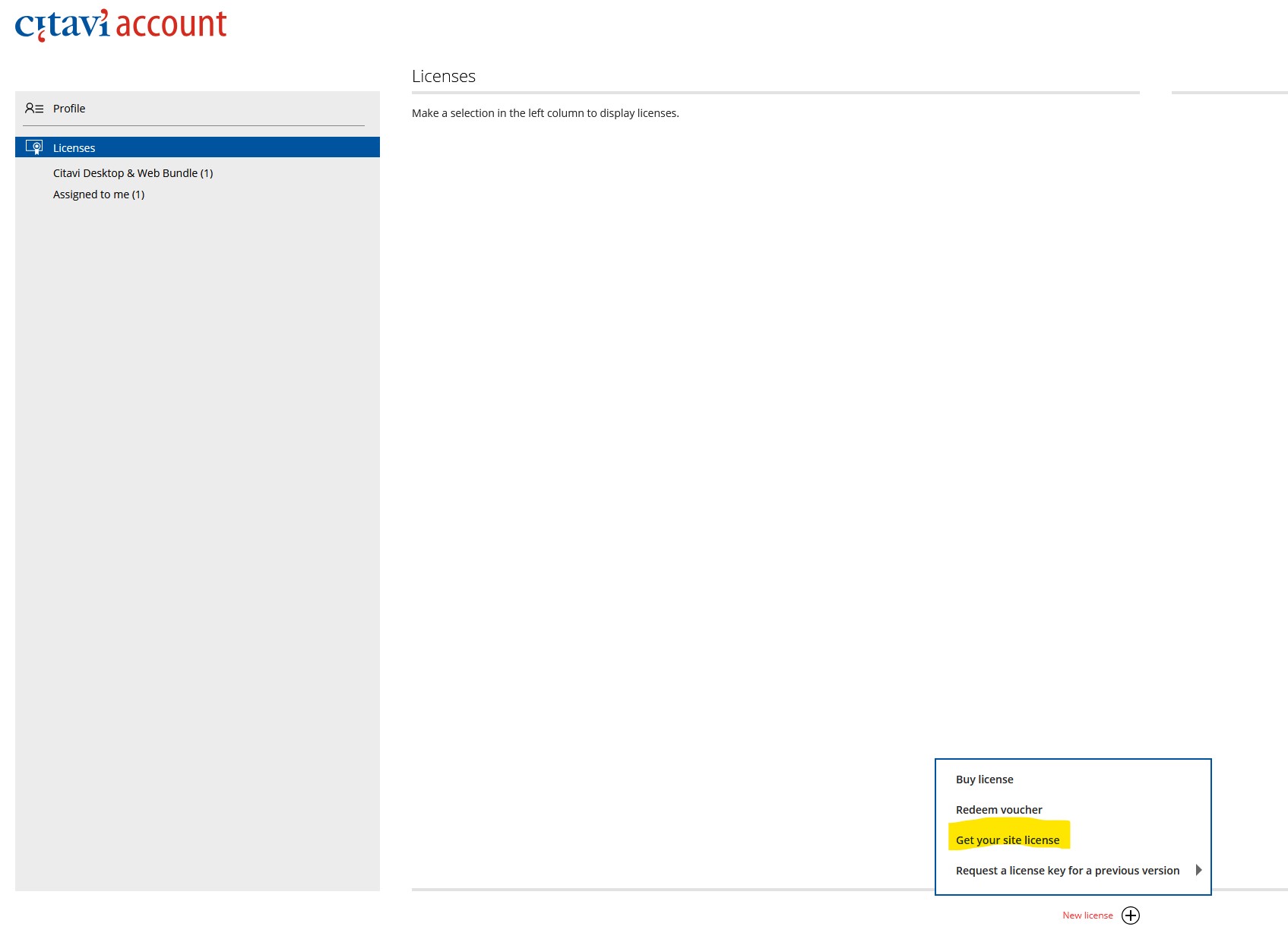
4. Log in again. The account and the Citavi license will be activated (again if necessary).
5. Restart Citavi Desktop. You may need to log in again here.
Please let us know if you continue to have problems logging in so that we can pass the information on to Citavi. To do this, please contact literaturverwaltung@ub.uni-stuttgart.de.
Citavi Team of the University Library
- Write e-mail
- Write an email to the Citavi team
Ask a Librarian
- Further information
- Write an email to the University Library